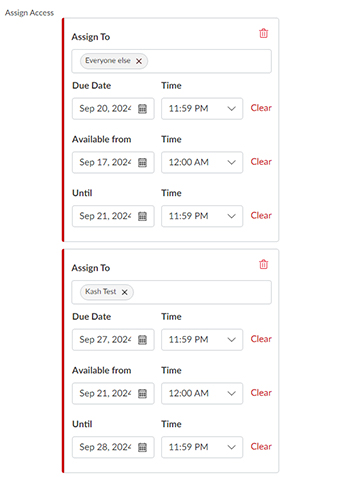In Canvas, you can assign different due dates and times for the same assignment by using the "Assign to" feature. This might be useful if you have students who have accommodations for extended time on assessments.
- Go to “Assignments” on the left-side menu.
- Navigate to the assignment you want to edit.
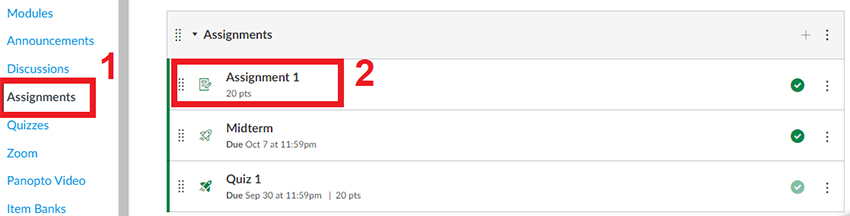
- Click the “Edit” button on the top right.
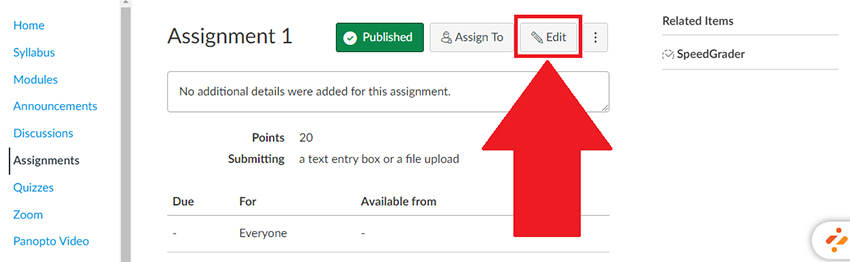
- At the bottom of the assignment settings, you’ll see a section labeled “Assign to”.
- Add Different Due Dates:
- By default, the assignment is set to be assigned to “Everyone”.
- To assign different due dates, click the "+ Add" button under the “Assign to” section.
- In the new “Assign to” field, select specific students, groups, or sections.
- Set the desired Due Date, Available From, and Until dates for those students.
- Repeat as Necessary: You can repeat this process to set different dates for different students or groups.
- Save: Once you’ve assigned the appropriate dates, click “Save” or “Save & Publish”.
This allows you to manage due dates individually without creating multiple assignments.