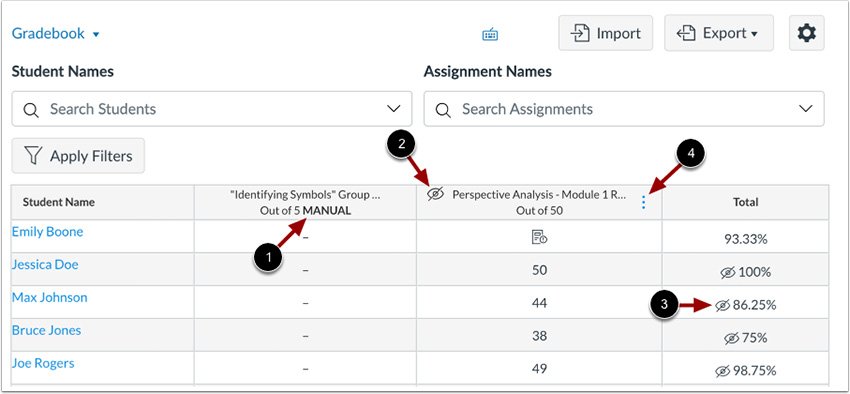To manually post the grades
- Open your course.
- Go to the “Grades” on the left-side menu.
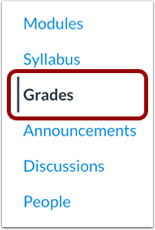
- Click on the gear's icon on the right side of the gradebook.
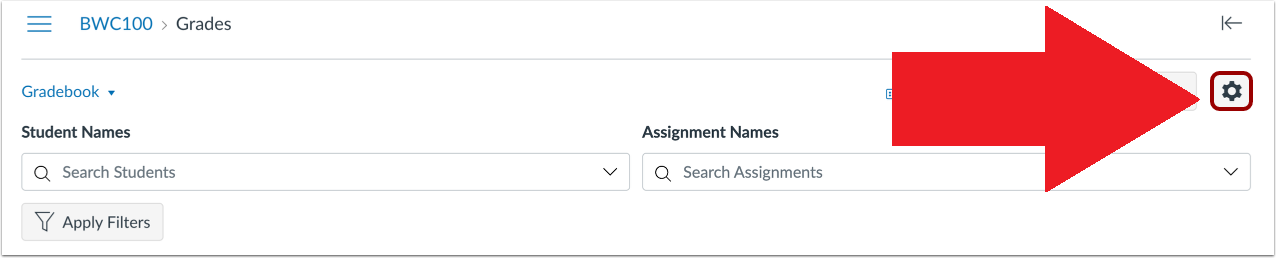
- Go to the “Grade Posting Policy” tab at the top.
- Check “Manually Post Grades”.
- Click on the “Apply Settings” button on the lower right corner.
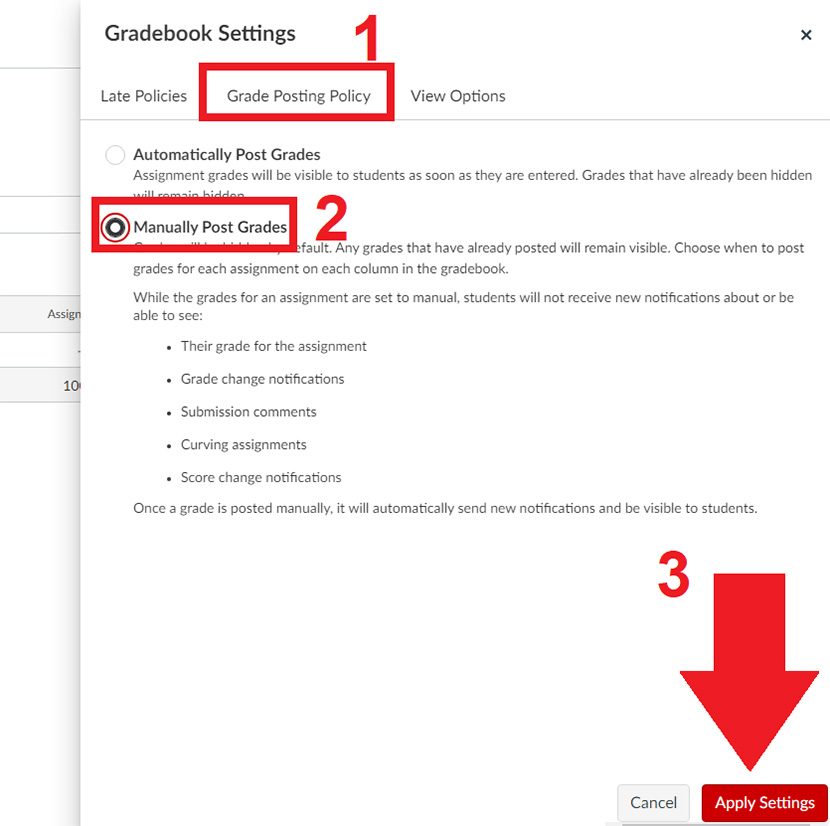
Notes:
- If you select the Automatically Post Grades option after you have already hidden grades, previously hidden grades will remain hidden.
- When the Manually Post Grades option is selected, grades are hidden from student view by default and must be posted to be viewed by students.
- If a manual posting policy has been applied in a course, all assignment headers will display the Manual label [1]. This label indicates a manual posting policy is in place and future grades are hidden from student view.
- Once a submission has been graded, the assignment header displays the Visibility icon [2]. This indicates there are grades in the assignment that must be posted before students can view them.
- When grades are hidden from student view, the Total column also displays the Visibility icon [3]. This indicates that the total grade in the Gradebook differs from the total grade viewed by the student.
- To manage the posting policy for an assignment, click the Options icon [4].