As an instructor, you can create a new page to add to your course.
When creating pages, you can set page permissions as to who can edit the page: instructors (teachers), instructors and students, or anyone.
- Go to your Course.
- Click Pages in the course menu.
- Click “View all Pages”.

✏️Note: Pages are designed to open to the front page for the course, if there is a front page selected. To select a page from the Pages Index, click the View All Pages button.
- Click “Add Page”.
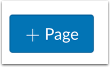
- Enter a name for your page.
- Add links, files, images, and other content using the Rich Content Editor.
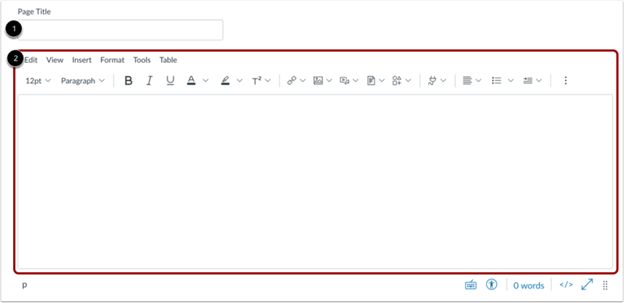
- Edit Page Settings
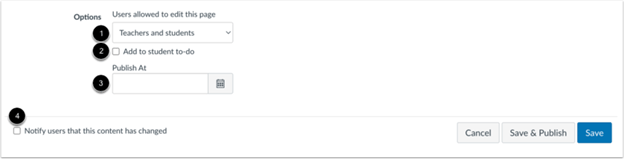
✏️Note: You can decide who can edit the page by clicking the “Users allowed to edit this page” drop-down menu. Options include only teachers, teachers and students, or anyone. The Anyone option only applies to users who are enrolled in the course.
You can add the page to the student to-do list by clicking the “Add to student to-do" checkbox. When you add a page to the student to-do, the to-do displays in the student's to-do list as well as the in the course calendar and students' course sidebar To Do list.
You can schedule when a page will be published. Your page must be unpublished to schedule a publication date.
You can also notify users that content has changed by clicking the “Notify users that this content has changed” checkbox.
If a user's Course Content notification is turned off they are not notified of page updates.
Save and Publish, or schedule for a later publication date.

