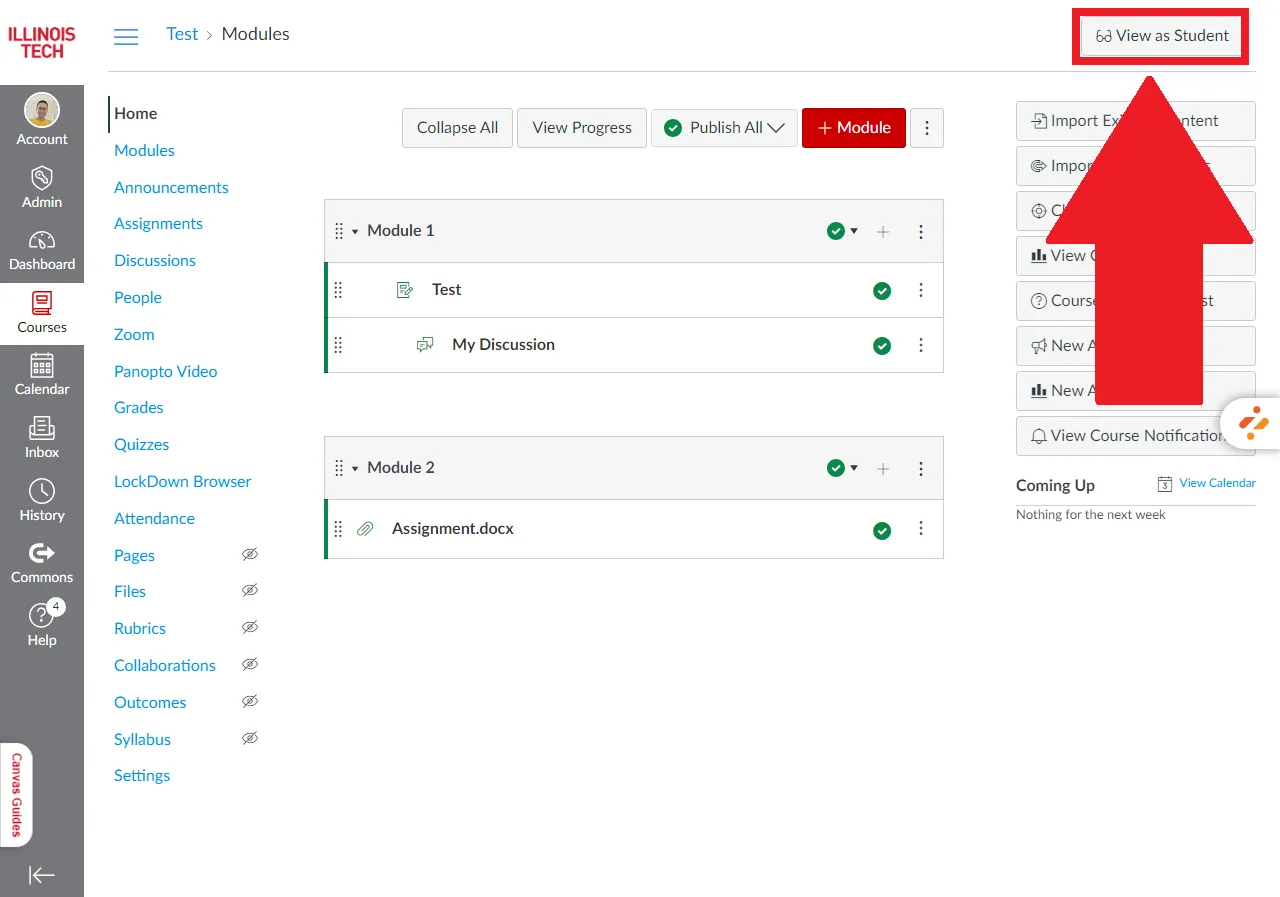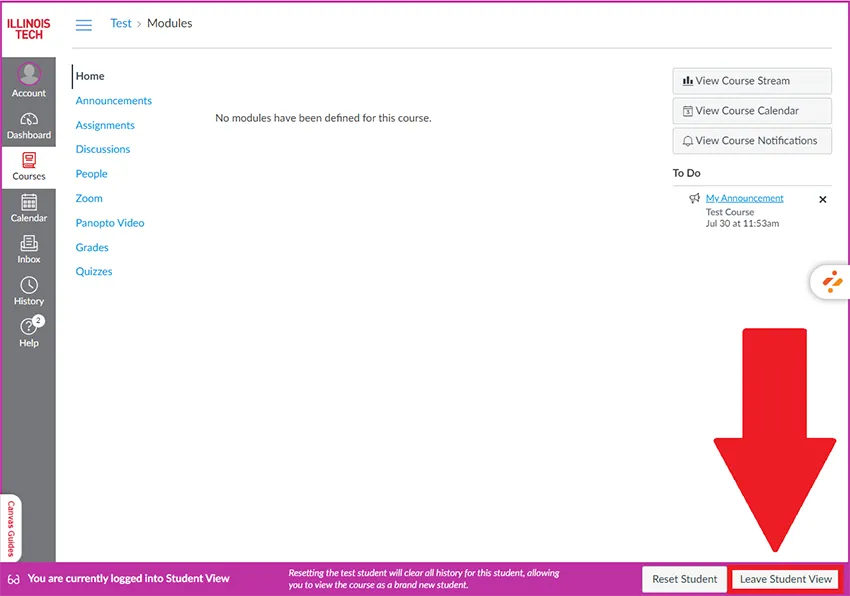The "View as Student" button in Canvas allows instructors to see their course from the perspective of a student. This feature is helpful for checking how course materials, assignments, quizzes, and other content will appear to students.
To switch to student view:
- Open your course in Canvas.
- Go to Home on the navigation menu.
- Click on the View as Student button on the upper right corner of the screen.
When in student view, the entire screen will have a pink or purple border around it, signifying that you're viewing the course as a student.
To exit the student view, click on the "Leave Student View" button on the lower right corner of the screen.