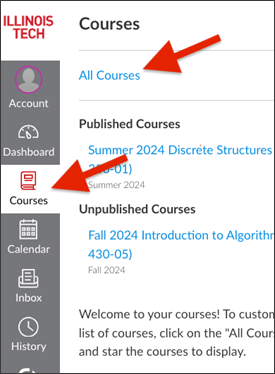After logging into Canvas, you can view your current courses on your Dashboard.
💡 Tip: As a student, if you don’t have access to your course, it may be that your instructor hasn’t published it yet. You can ask them if they intend to use the course and gently remind them to publish it.
You should see all your current courses on your Dashboard, but if you want to view past or future courses, follow these instructions.
- Access Canvas
- Click Courses on the Global Navigation bar.
- Click on All Courses.
- View all your courses.
✏️Note: Depending on your role and the settings of the instructor, you may or may not have access to past or future courses. Generally, after a course is complete, students will have “read only” access to a course. Students do not have access to unpublished courses.
✏️Note: Canvas will only show 20 active courses by default on the dashboard. If you would like to see specific courses on your dashboard or more than 20 courses, then you will need to favorite (star) the courses your would like to appear on your dashboard.
To star a course (Add it to your favorites):
- Access Canvas
- Click Courses on the Global Navigation bar.
- Click on All Courses.
- View all your courses.
- Click on the star next to the course you would like to see on your dashboard.