Download and Install
- In a browser window, go to vpn.iit.edu
- Log in using your Illinois Tech Portal username and password. Do not change the Group dropdown.
- After clicking the Login button, it will autodetect your operating system and provide a download button.
- Click the Download for... button.
Install and Connect to the IIT VPN for Debian Based Linux
- Navigate to the Terminal and install the OpenConnect package.

- Navigate to Settings -> Network and click the +next to VPN
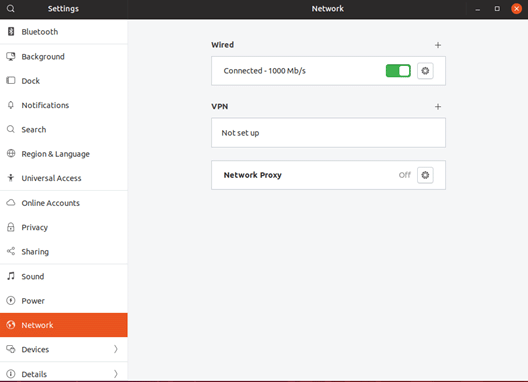
- Select Cisco AnyConnect Compatible VPN (OpenConnect)
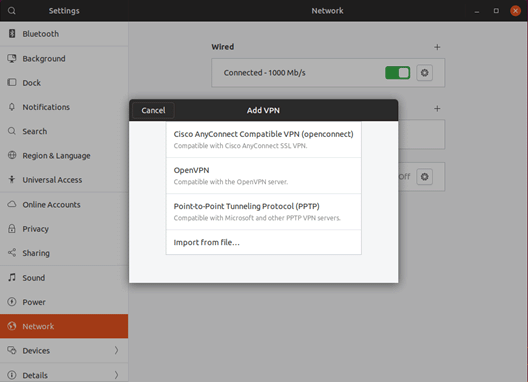
- Name the connection IIT and enter vpn.iit.edu as the gateway
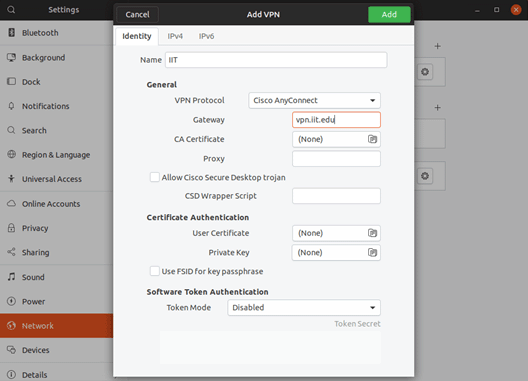
- Verify that the GROUP is IIT-VPN-USERS and enter your Illinois Tech Portal username and password.
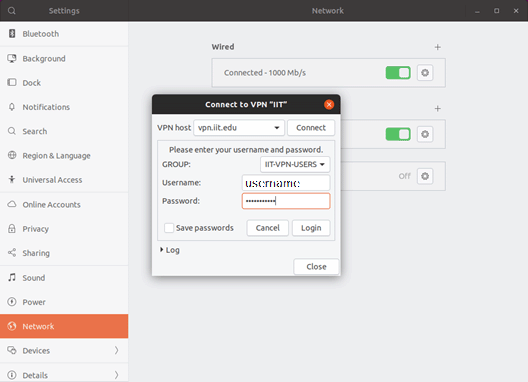
- Click Login
- You can verify that you are connected when the bar next to IIT VPN is green.
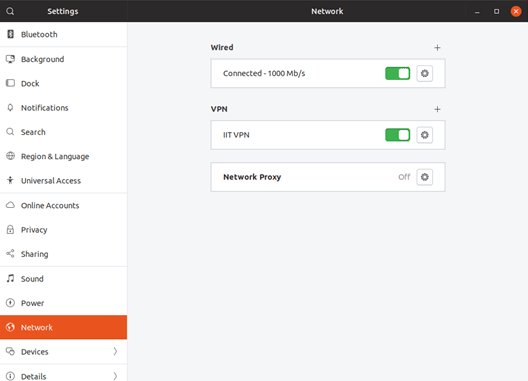
- The next time you enable the VPN, you can choose to automatically connect to our VPN host.
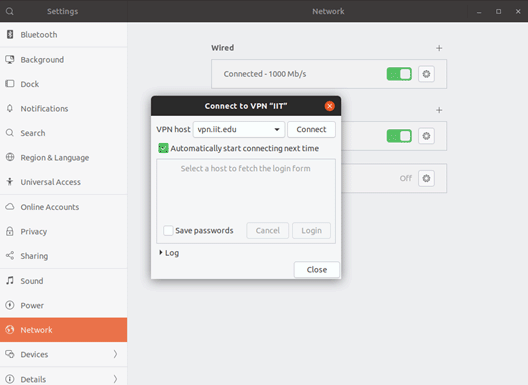
Disconnect from the IIT VPN
- Navigate to Settings -> Network and click on the green bar next to IIT VPN.
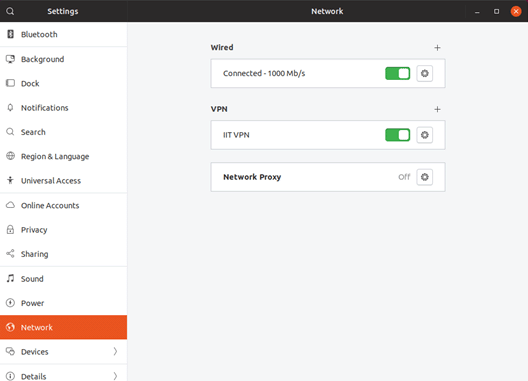
- You are disconnected from the VPN when the bar next to IIT VPN is grayed out.

