To moderate a student's quiz attempt in Canvas New Quizzes, follow these steps:
- Go to your course in Canvas.
- Click on the “Quizzes” tab in the course navigation menu.
- Select the quiz you want to moderate.
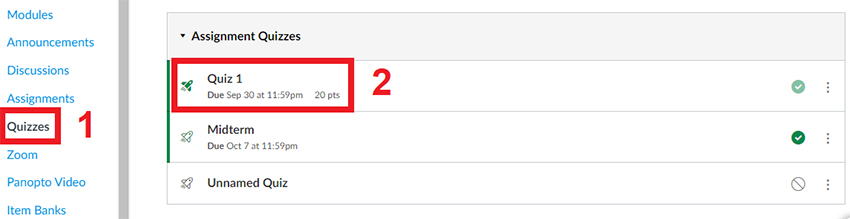
- Scroll down and click on the “Build” button. In the New Quizzes interface, click the “Moderate” button in the quiz settings (found at the top right of the screen).
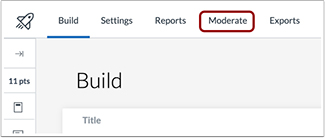
- On the moderation page, you’ll see a list of students who are taking or have taken the quiz. Find the student whose attempt you want to moderate and click on the “Moderate” link next to their name.
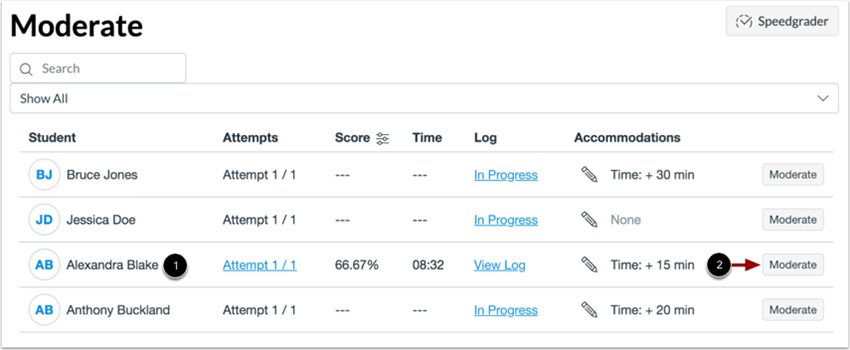
- Apply Moderation Options: You can perform several moderation actions from here:
- Add extra attempts: You can give the student additional attempts by typing in the number of extra attempts they are allowed.
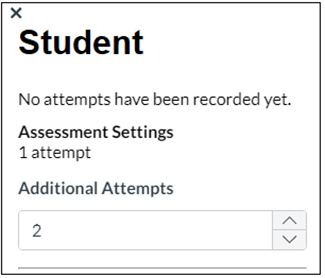
- Adjust time limit: If you enabled a time limit for the quiz, you could extend the amount of time for a particular student's attempt.
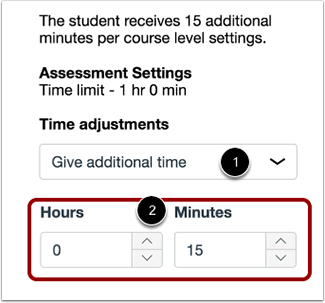
- Remove time limit (unlimited): This option allows you to give a student unlimited time to complete a quiz.
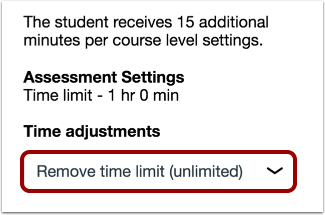
- Add extra attempts: You can give the student additional attempts by typing in the number of extra attempts they are allowed.
- After applying your changes, click the “Save” button to confirm.
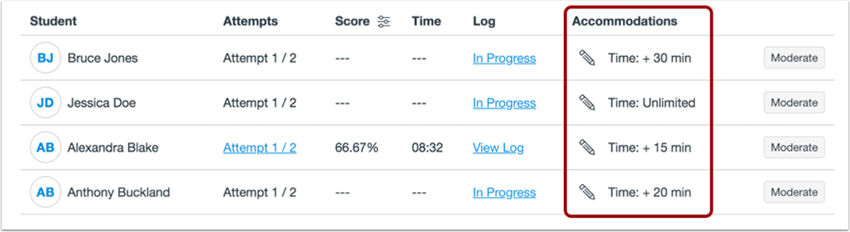
Note: Please review the time adjustments that you made to make sure everything is correct.
This moderation feature allows you to accommodate individual student needs, such as giving extra time for those with accommodation or allowing a retake in specific cases.

